Admin Settings
The Admin Settings page allows instance administrators on self-hosted instances to manage instance configurations, including email, authentication, Google Maps integration, as well as user settings and permissions. This page provides instructions on how to configure your self-hosted Appsmith instance using Admin Settings available on the Instance Administrator's dashboard.
If you have set values using environment variables for your instance, those values take precedence over values specified in the Admin Settings UI.
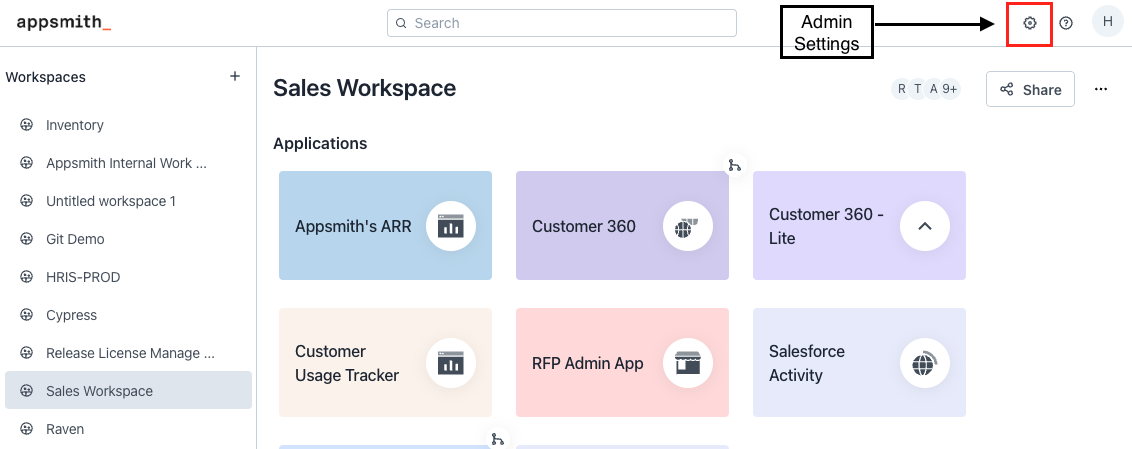
General
The General settings allow you to configure basic but essential settings for your self-hosted Appsmith instance. These include details about the instance name, administrators, and other general configurations that impact the overall functionality and behavior of the instance.
Instance name
Modify the name of your self-hosted instance.
Admin email
Specify the email addresses of users who should have instance administrator privileges on your self-hosted instance. You can add multiple emails separated by commas. Users who are granted the Instance Administrator role have full access to all the instance settings. If you don’t see the Admin Settings icon in the top-right corner, you’re not an Instance Administrator for the Appsmith instance and must be granted instance administrator role by an existing instance administrator.
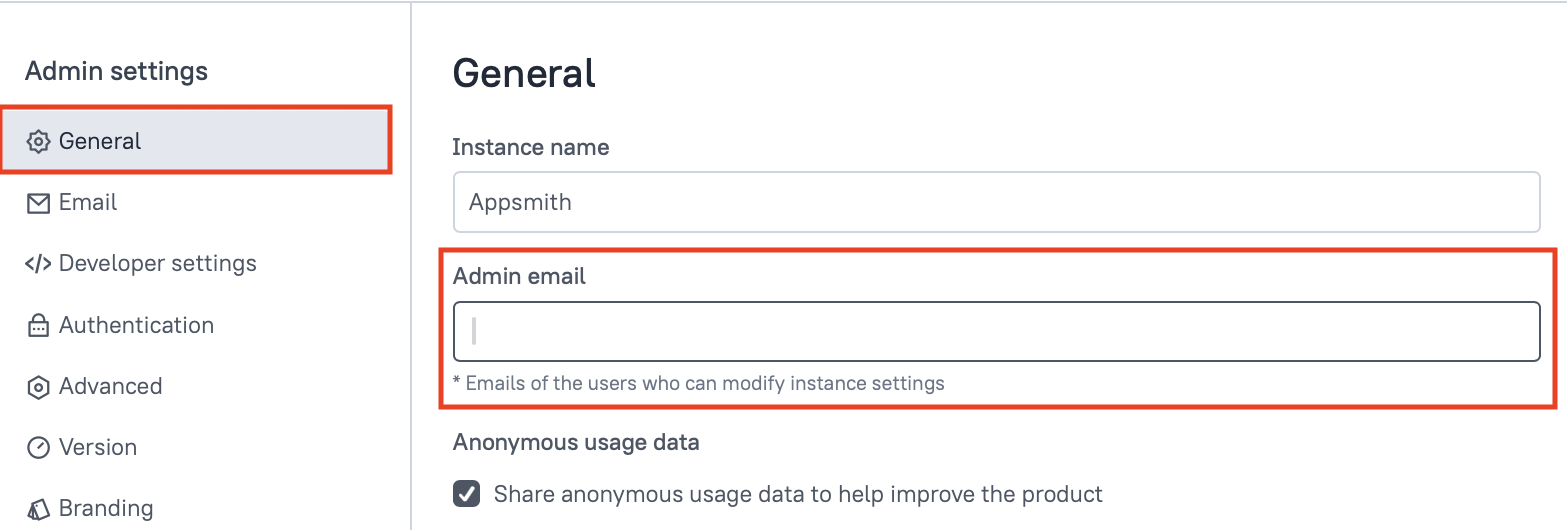
If you want to grant Instance Administrator privileges to a user, add their email address to the Admin email field in the Settings > General section. Doing so automatically assigns them the Instance Administrator role, giving them full access to manage instance settings. For more information about Instance Administrator role, see Instance Administrator Role reference.
Generated Docker Compose file
Generate the Docker Compose file, which defines the services for your Appsmith instance.
Share anonymous usage data
Choose whether to share anonymous usage data with Appsmith to help improve the product.
Appsmith watermark
Upgrade to Appsmith Commercial Edition to remove the Built on Appsmith badge from the bottom right corner of your apps.
User session limit
Enable this option to limit users to a single active session at a time.
Session timeout
Set a session timeout period, after which users are logged out due to inactivity. The timeout can be set between 1 minute and 30 days in DD:HH:MM format. This feature is available in self-hosted, Commercial Edition instances.
Embed settings
Configure embedding settings to control whether Appsmith can be embedded in external applications. You can choose to allow embedding on any domain, limit it to specific domains, or disable embedding entirely.
Email
The Email settings allow you to configure your email server for sending emails from your Appsmith instance, such as notifications and invites.
Email
Configure email on your Appsmith instance. For more information, see Email.
Google Maps
The Google Maps settings let you configure the Maps widget in your Appsmith instance, allowing you to use Google Maps features in your apps.
Google Maps
Configure to use the Maps widget on your instance. For more information, see Google Maps.
Authentication
The Authentication settings allow you to configure different methods for user authentication, including popular OAuth providers and Single Sign-On (SSO) protocols.
Authentication
Configure the authentication type like Google OAuth, GitHub OAuth. If you are on the Appsmith Commercial Edition, you can also configure authentication using popular Single Sign-On (SSO) authentication protocols such as SAML and OpenID Connect.
Advanced
The Advanced settings offer more in-depth configuration options for your self-hosted instance, including setting up external databases and custom domains.
MongoDB URI
Configure to use an external MongoDB database for your self-hosted instance. For more information about how to configure external MongoDB, see Custom MongoDB & Redis.
Redis URL
Configure to use an external Redis instance for your self-hosted instance. For more information about how to configure external Redis, see Custom MongoDB & Redis.
Custom domain
Configure to set up a custom domain for your Appsmith instance.
Version
The Version section provides information on the current version of Appsmith that you are running on your instance.
Version
Shows the current version of Appsmith.
Branding
The Branding settings allow you to personalize your Appsmith instance to match your company's brand, with custom logos, colors, and text. This feature is available in the Commercial Edition.
Appsmith custom branding feature is exclusive to self-hosted, Commercial Edition instances. It enables you to personalize workspaces and apps, including the login screen, invite emails, and error pages to match your company's branding. For more information about how to customize and apply branding, see Branding.
License and plans
Access control
The Access control settings allow you to implement Role-Based Access Control (RBAC) by assigning specific permissions to different user roles. This feature is available in the Commercial Edition.
Access control is a feature exclusive to Appsmith Commercial Edition users that implements Role-Based Access Control by assigning specific permissions to different user roles. For more information, see Access Control.
Provisioning
Users
Groups
Roles
Others
The Others section includes additional settings like Audit Logs, which provide records of all significant activities on the platform.
Audit logs
The audit log feature in Appsmith is only available to Appsmith Commercial Edition users and provides a record of all significant activities on the platform. For more information, see Audit Logs.